Streamline Your Unreal Engine C++ Development with NXGEN Rider Code Plugin
Categories:
Discover how to optimize your Unreal Engine C++ development workflow by using JetBrains Rider with the NXGEN Rider Code plugin. This guide covers installation, setup, and usage of features that streamline the interaction between Unreal Engine and Rider.
Introduction
While Visual Studio has been the traditional choice for Unreal Engine C++ development, JetBrains Rider offers a powerful alternative with superior code analysis, faster performance, and better cross-platform support. The NXGEN Rider Code plugin bridges the gap between Unreal Engine and Rider, creating a seamless development experience.
Key Features
NXGEN Rider Code plugin enables direct integration between Unreal Engine and JetBrains Rider, significantly improving C++ development workflow.
The plugin provides two main features:
Direct C++ File Creation:
- Create new C++ classes directly from Unreal Editor
- Automatic file opening in Rider
- Immediate access to your new code
Blueprint-to-Code Navigation:
- Double-click Blueprint nodes to jump to C++ implementation
- Automatic cursor positioning at the relevant function
- Seamless transition between visual scripting and code
Installation Guide
Prerequisites
Before installing the plugin, ensure you have:
- Unreal Engine 5.0 or later installed
- JetBrains Rider configured for Unreal Engine development
Step-by-Step Installation
Download the Plugin:
- Visit NXGEN Rider Code on Gumroad
- You can type 0 for the price to get it for free.
- Press the I want this! button.
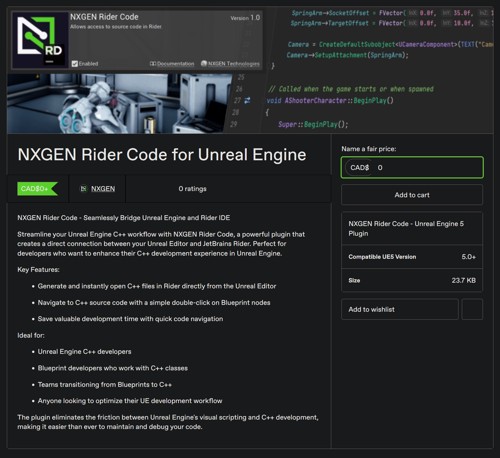
Install in Your Project:
- Navigate to your project’s Plugins folder.
- Extract the content of the zip file into the Plugins folder. So the structure should be similar to [GameProjectFolder]\Plugins\NXGENRiderCode\plugincontent
- Run the project in Rider (Shift+F10). It should compile the plugin and open up the Editor.
Configure Rider Integration:
- Once the Editor is opened, Navigate to Edit > Plugins
- Search for “NXGEN”.
- Check the box next to the NXGEN Rider Code plugin to enable the plugin.
- Restart the Editor.
- Once the Editor has restarted, Navigate to Edit > Editor Preferences….
- Search for source code editor.
- Select Rider [RiderVersion] from the dropdown.
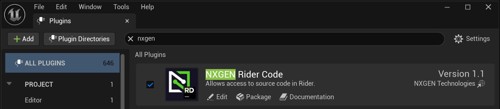
Using the Plugin
Creating New C++ Classes
- Click on Tools > New C++ Class…
- Choose your parent class
- Name your new class
- Click “Create Class”
The new file will automatically open in Rider, ready for editing.
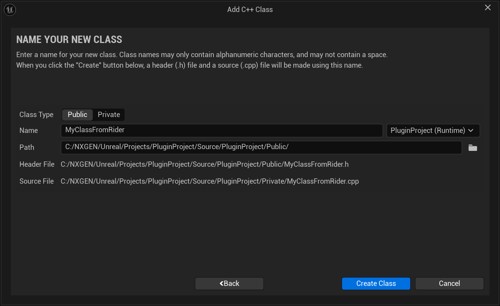
Navigating from Blueprints to Code
- Open any Blueprint containing C++ function calls
- Double-click on a node that references C++ code
- Rider will open automatically to the corresponding function
Pro Tip
You can also use the context menu by right-clicking on a node and selecting “Goto Definition Alt+G” for the same functionality.Best Practices
Optimizing Your Workflow
- Keep Rider open while working in Unreal Editor
- Use keyboard shortcuts for faster navigation
- Combine with Rider’s built-in Unreal Engine features
Conclusion
The NXGEN Rider Code plugin transforms the Unreal Engine C++ development experience by creating a seamless bridge between the engine and JetBrains Rider. By eliminating the friction between visual scripting and code editing, developers can maintain their flow and focus on creating great games.